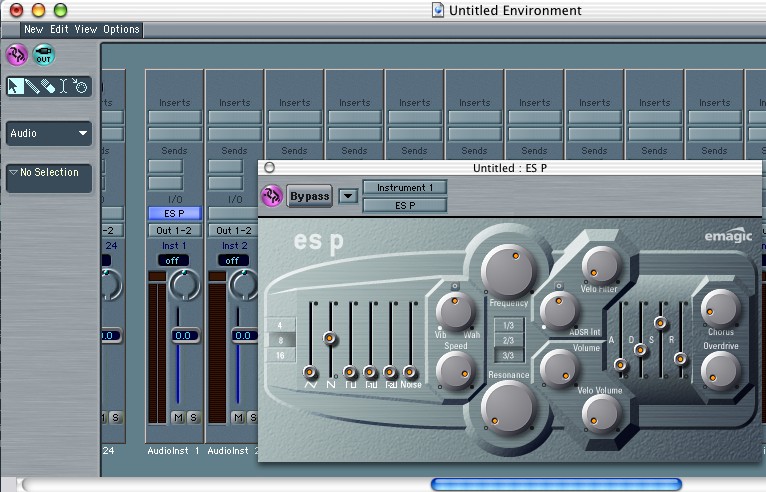Software instruments in Logic 5 and up
It took me forever to figure this out. The manual seems to assume that you are mostly using hardware instruments. How old-fashioned. So here's a quickie intro to how to set up software instruments, both VSTi and AU.
By the way, Logic calls these things Audio Instruments.
Where are your Audio Instruments anyway?
 |
You can find the audio instruments in the Environment window. Open that. Make sure that the layers tab on the left is set to Audio. Scroll about halfway to the right (at least in the default setup) and you'll get to a block of mixer strips that are named AudioInst 1 et cetera. |
 |
In the default setup, the Arrage window will also have a number of tracks already pointed at the Audio Instruments. |
 |
Clicking on the topmost of the two I/O bars in an instrument strip gives you a popup where you can pick an instrument. |
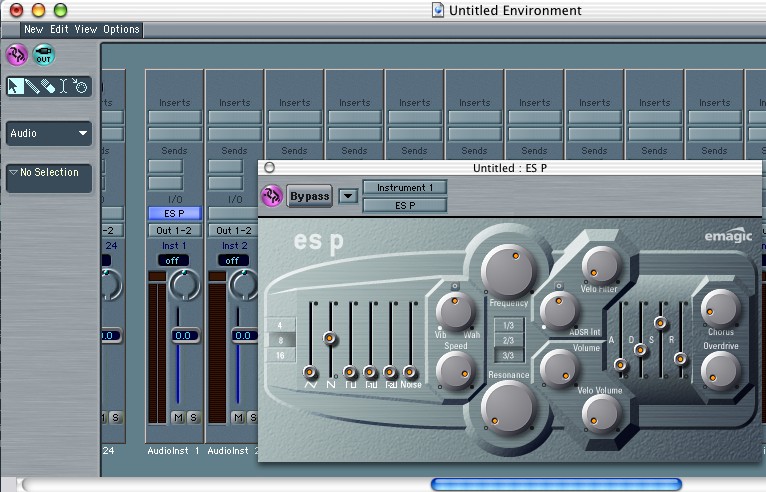 |
You now get a popup window of the Audio Instrument you chose. |
 |
Click on the AudioInst name at the bottom of the strip to name your instrument. |
 |
You can then click on the track name in the Arrange window to assign your instrument to a track. |
Create instruments from scratch
The last section showed how to set the audio instruments in the default setup. If you create your own environments, you need to know how to create audio instrument from scratch. This is not intuitive. Creating multi-timbral instruments is even more complicated.
 |
You create an instrument by creating an Audio Object in your environment, Audio Layer. |
 |
The newly created object does not look like one of those mixer strips; you first need to double click it. |
 |
Click on the Channel value to change the type to Audio Instrument. |
Multi-timbral instruments and multiple outs
Creating multi-timbral Audio Instruments is tricky. I'm explaining here only how to get two different tracks to play to two channels of a multi-timbral instrument and how to put different effects on different outs of an instrument; how to set the channels of the instrument is for you to figure out. It differs per instrument.
Open the Environment window and go to the Audio layer. (In this tutorial I have deleted everything that was in the environment.)

Now choose New > Multi Instrument

That gives you a weird looking object; make sure Cha is set to All.

Click a bunch of channel numbers to enable them.

Create an AudioObject for the actual instrument.


Make sure the instrument is set to All midi channels; pull a wire from the multi-instrument to the actual instrument. Don't forget to declare that your AudioObject is actually an instrument.


Set up some in and output channels on an instrument like SampleTank or EXS24.

You can now make arrange tracks that address the various channels of your multi-timbral instrument

Naming these tracks is a bit tricky. You can not just click on the names in the left panels. (Actually you can but the behaviour is not what you'd expect.) Instead use Functions > Track > Create Trackname.

Multiple outs
The story so far is for multi-timbral instruments, that is, instruments for multiple inputs. We will now look at multiple outputs.
If an instrument has multiple outputs, it will show up both as Stereo and as Multi-channel. You really have to choose the latter.

Create an Aux object by making an AudioObject (New > AudioObject) and setting its channel to Aux 1 or so.

Now set the input of the Aux object to a channel of the multi-instrument; channels 1 and 2 already go to the AudioObject that has the instrument as multi-channel input.

Now you can put an effect on the Aux object, that will only affect the channel going into it.

Unassigned & stereo outs
Here's a gotcha. Any outs of your multi-channel instrument that are not handled by an Aux instrument come out of the original AudioInstrument. That's a fine way to handle outs that all need the same effects processing. However, it can trip you up with multi-channel instruments such as SampleTank, where the outputs are stereo. Then if you send an instrument to output 3&4, and you only assign output 3 to an Aux object, output 4 will go to the AudioObject. Solution: pan the instrument hard left so that it will only go to output 3.

This page is part of my Logic notes. Go to my Logic page for links to other pages and a list of my songs. Mail me, victor at eijkhout period net for comments.